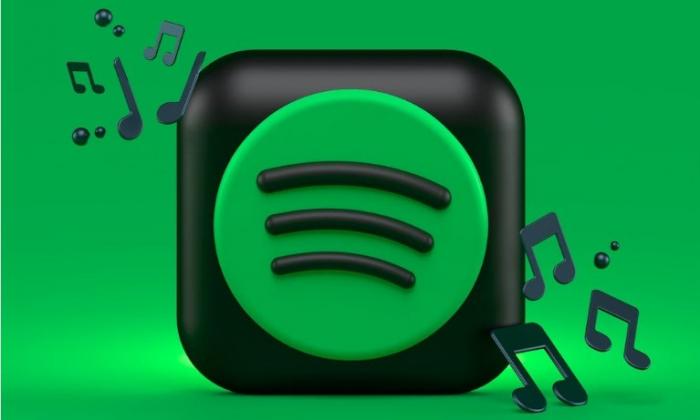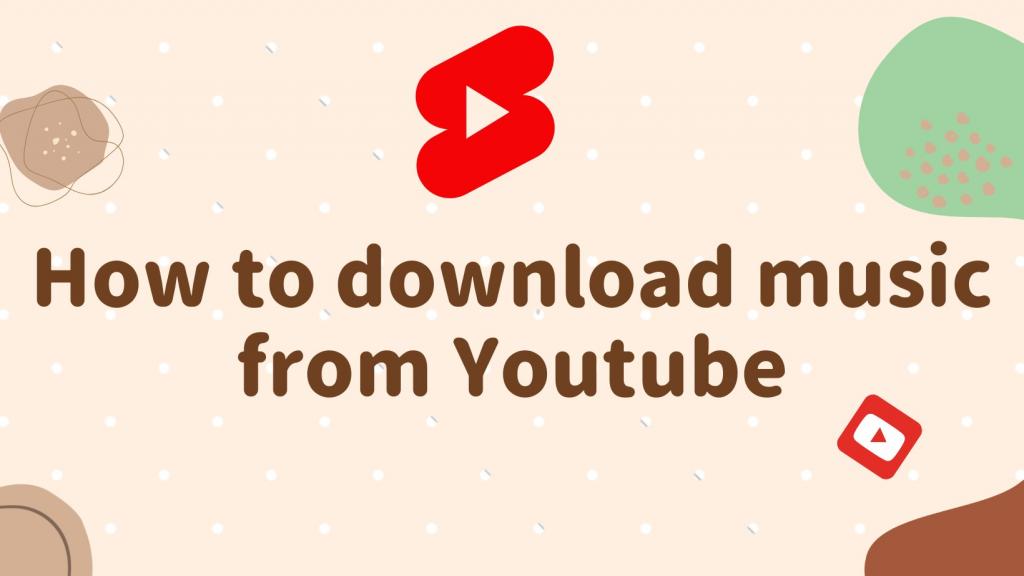Step-by-Step Tutorial: Downloading Songs on Spotify
What's Spotify
Spotify is a popular digital music streaming service that allows users to listen to millions of songs from various artists and genres. It offers both free and premium subscription options, with the premium subscription providing ad-free listening, unlimited skips, and offline playback.

Users can create personalized playlists, discover new music through algorithmic recommendations, and follow their favorite artists to stay updated on new releases. Spotify is available on various devices, including smartphones, tablets, computers, smart speakers, and gaming consoles.
The platform also offers podcasts, audiobooks, and other audio content, making it a versatile destination for all types of audio entertainment. With its user-friendly interface and expansive music library, Spotify has become one of the most popular music streaming services in the world.
How to create a Spotify account
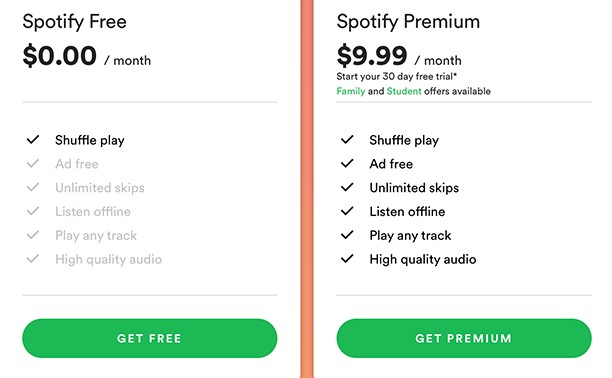
In this step-by-step tutorial, we will guide you on how to create a Spotify account effortlessly. Whether you want to enjoy your favorite tunes on the go or discover new music, having a Spotify account is the first step to enhance your music listening experience.
To begin, visit Spotify’s official website or download the Spotify app on your mobile device. Once you have accessed the platform, you will see the option to sign up for a new account. Click on the “Sign up” button to get started.
Next, you will be prompted to enter your email address, create a username, and choose a secure password. Make sure to select a strong password to protect your account information. You can also sign up using your Facebook account if you prefer a quick and seamless signup process.
After filling out the necessary details, you will receive a verification email from Spotify to confirm your account. Click on the verification link provided in the email to activate your account successfully.
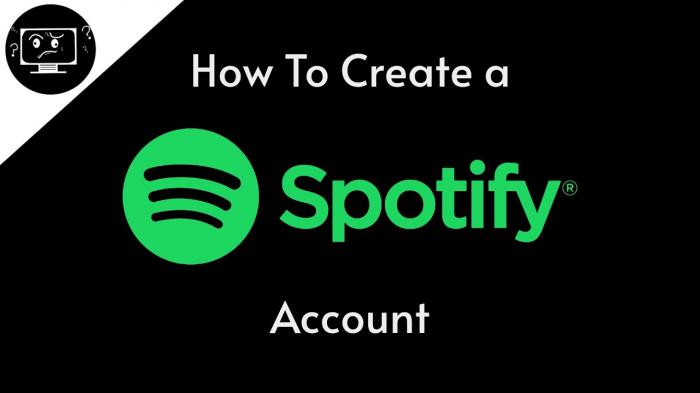
Once your account is verified, you can personalize your profile by adding a profile picture, bio, and favorite artists. This will help Spotify curate recommended playlists and music based on your preferences.
Congratulations! You have successfully created a Spotify account. Start exploring the vast music library, creating playlists, and sharing your favorite songs with friends. With your new Spotify account, the music possibilities are endless. Enjoy the music journey ahead!
How to search for songs on Spotify
Looking for your favorite tunes on Spotify? Searching for songs on this popular music streaming platform is quick and easy. Follow these simple steps to find the perfect track for any mood or occasion:
1. Open Spotify: Launch the Spotify app on your device or access the platform through your web browser.
2. Navigate to the Search Bar: Locate the search bar at the top of the Spotify interface. It’s easy to spot and is the quickest way to find the songs you’re looking for.
3. Type in the Song or Artist: Enter the name of the song or artist you want to listen to into the search bar. As you type, Spotify will provide suggested results based on what you’re looking for.
4. Review the Search Results: Once you’ve entered your search query, take a look at the results that appear. Spotify lists songs, albums, artists, and playlists that match your search terms.
5. Filter the Results: To narrow down your search, you can use the filter options provided by Spotify. Filter by songs, albums, artists, or playlists to find exactly what you’re looking for.
6. Select the Song: Click on the song you want to listen to or add it to your library. You can also explore more songs from the same artist or album with just a few clicks.
7. Enjoy the Music: Once you’ve found the perfect song, hit play and enjoy your favorite music on Spotify.
Searching for songs on Spotify is a breeze with these straightforward steps. Whether you’re looking for the latest hits or timeless classics, Spotify’s extensive music library has something for everyone. Start searching and discover new music today!
How to download songs on Spotify
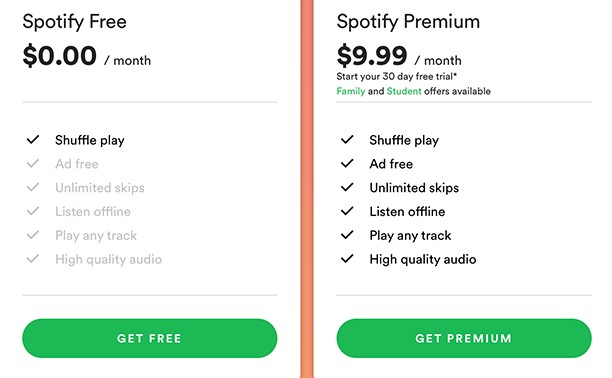
Downloading songs on Spotify is a convenient way to enjoy your favorite music offline, without needing an internet connection. Follow these simple steps to download songs on Spotify:
1. Search for the song: Start by searching for the song you want to download. You can use the search bar at the top of the Spotify app to look for a specific song, artist, or album.
2. Locate the download button: Once you have found the song you want to download, locate the download button. This button typically looks like a downward-facing arrow and can usually be found next to the song or album title.
3. Click the download button: Click on the download button to start the download process. The song will now be saved to your device for offline listening.
4. Access your downloaded songs: To access your downloaded songs on Spotify, go to your library and look for the “Downloads” section. Here, you will find all the songs and albums you have downloaded for offline listening.
5. Manage your downloaded songs: You can manage your downloaded songs by going to the settings in the Spotify app. Here, you can choose to delete downloaded songs or albums to free up space on your device.
By following these simple steps, you can easily download songs on Spotify and enjoy your favorite music anytime, anywhere, even without an internet connection. Start building your offline music library today with Spotify’s downloading feature.
How to create a playlist on Spotify
Creating a playlist on Spotify is a fun and easy way to curate all your favorite songs in one place. Follow these simple steps to create your own personalized playlist:
1. Open the Spotify app: Launch the Spotify app on your device and log in to your account. If you don’t have the app yet, you can download it from the App Store or Google Play.
2. Navigate to “Your Library”: Once you’re logged in, navigate to the “Your Library” tab located at the bottom of the screen. This is where you can manage all your saved music and playlists.
3. Tap on “Create Playlist”: In the “Your Library” tab, tap on the “Create Playlist” button. You’ll be prompted to give your playlist a name and description.
4. Add songs to your playlist: Start adding songs to your playlist by searching for them using the search bar at the top of the screen. Once you find a song you like, tap the three dots next to it and select “Add to Playlist.” Choose the playlist you want to add the song to.
5. Customize your playlist: You can customize your playlist by changing the order of songs, adding or removing songs, or even creating a cover image for it. Make it unique and reflective of your music taste!
6. Share your playlist: Once you’ve created your playlist, you can share it with your friends on Spotify or social media platforms. Tap the three dots next to your playlist and select the “Share” option.
Creating a playlist on Spotify is a great way to organize your music and share your favorite songs with others. Get creative and start curating your perfect playlist today!
How to share songs on Spotify
Sharing music with friends and family has never been easier than with Spotify’s built-in sharing features. Whether you want to show off your latest music discovery or create a playlist for a special occasion, Spotify makes it simple to share the music you love.
To share a song on Spotify, simply navigate to the song you want to share and click on the three dots next to the song title. From the dropdown menu, select “Share” and choose how you want to share the song - whether it’s through a direct link, on social media, or even via email. You can also share songs directly to your Instagram Stories or Snapchat, making it easy to spread the music love across all your favorite platforms.
If you want to share a playlist, just follow the same steps - navigate to the playlist you want to share, click on the three dots, and select “Share.” You can then choose how you want to share the playlist with your friends, whether it’s through a direct link or on social media.
Another fun way to share music on Spotify is by collaborating on playlists with friends. Simply create a playlist and click on the “Collaborative Playlist” option to invite friends to add their favorite songs. This is a great way to discover new music and share your musical tastes with others.
In conclusion, sharing music on Spotify is a breeze with the platform’s easy-to-use sharing features. So go ahead, spread the musical joy, and start sharing your favorite songs with the world!
How to Download Songs for Offline Listening on Spotify
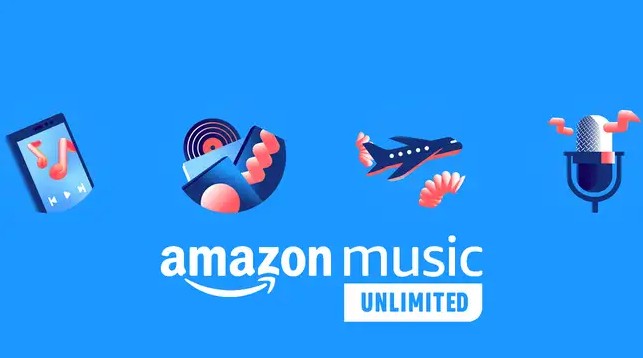
Downloading songs on Spotify for offline listening is a convenient way to enjoy your favorite tracks even when you don’t have access to the internet. Here’s a step-by-step guide on how to download songs for offline listening on Spotify:
1. Open Spotify: Make sure you have the Spotify app installed on your device and log in to your account.
2. Navigate to Your Library: Tap on the “Library” tab located at the bottom of the screen.
3. Choose Your Songs: Browse through your saved songs or playlists to select the tracks you want to download for offline listening.
4. Toggle the Download Button: Look for the download button (usually a downward arrow) next to the song or playlist you want to download. Tap on it to start the download process.
5. Wait for the Download to Finish: Depending on the size of the song or playlist, it may take a few moments to complete the download. Once it’s finished, you’ll see a green checkmark next to the downloaded content.
6. Access Your Downloaded Songs: To access your downloaded songs for offline listening, go to the “Your Library” section and select the “Downloads” tab. Here, you’ll find all the songs and playlists you’ve downloaded.
By following these simple steps, you can enjoy your favorite music on Spotify even when you’re offline. Downloading songs for offline listening is a great way to have your music library with you wherever you go. Enjoy your favorite tracks anytime, anywhere with Spotify’s offline listening feature.
How to delete songs from your Spotify library
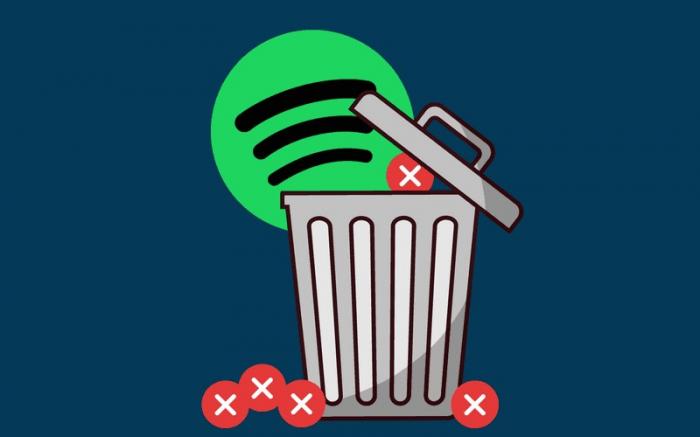
Deleting songs from your Spotify library is a simple process that can help you declutter your saved music and create a more personalized listening experience. Whether you’ve outgrown a song or simply want to make room for new music, removing tracks from your library is a quick and easy task. Follow these steps to delete songs from your Spotify library:
- Open the Spotify app on your device.
- Navigate to your library by tapping on “Your Library” at the bottom of the screen.
- Select “Liked Songs” to view all the songs you have saved in your library.
- Scroll through your list of liked songs and find the track you want to remove.
- Tap on the three dots to the right of the song title to open a menu of options.
- Select “Remove from Liked Songs” to delete the song from your library.
- Confirm that you want to remove the song by tapping “Remove” when prompted.
By following these simple steps, you can easily delete songs from your Spotify library and keep your music collection organized and up to date. Whether you’re making room for new discoveries or simply curating your listening experience, managing your library is a useful feature that can enhance your Spotify experience. Keep your music collection fresh and tailored to your tastes by regularly removing songs that no longer resonate with you.
How to Organize Your Spotify Library
Organizing your Spotify library is essential for a seamless music listening experience. Here are a few tips on how to keep your library neat and easy to navigate:
1. Create Playlists: One of the best ways to organize your Spotify library is by creating playlists. You can create playlists based on genres, moods, or even activities. This way, you can easily find the right music for any occasion.
2. Use Folders: If you have a lot of playlists, consider organizing them into folders. This will help you keep track of different categories of music and make it easier to find specific playlists when you need them.
3. Sort by Date Added or Alphabetically: You can choose to sort your playlists and songs in your library by date added or alphabetically. This will help you find the latest additions to your library or quickly locate specific songs or albums.
4. Remove Duplicates: Over time, you may end up with duplicate songs in your library. Take some time to clean up your library by removing duplicates. This will free up space and make your library more streamlined.
5. Follow Artists and Curators: By following your favorite artists and curators on Spotify, you can discover new music easily. You can also access custom playlists and recommendations that match your taste in music.
6. Personalize Your Library: Customize your library by adding album artwork, descriptions, and customizing playlist covers. This will make your library more visually appealing and tailored to your preferences.
By following these tips, you can keep your Spotify library organized and enjoy a hassle-free music listening experience. Happy organizing!