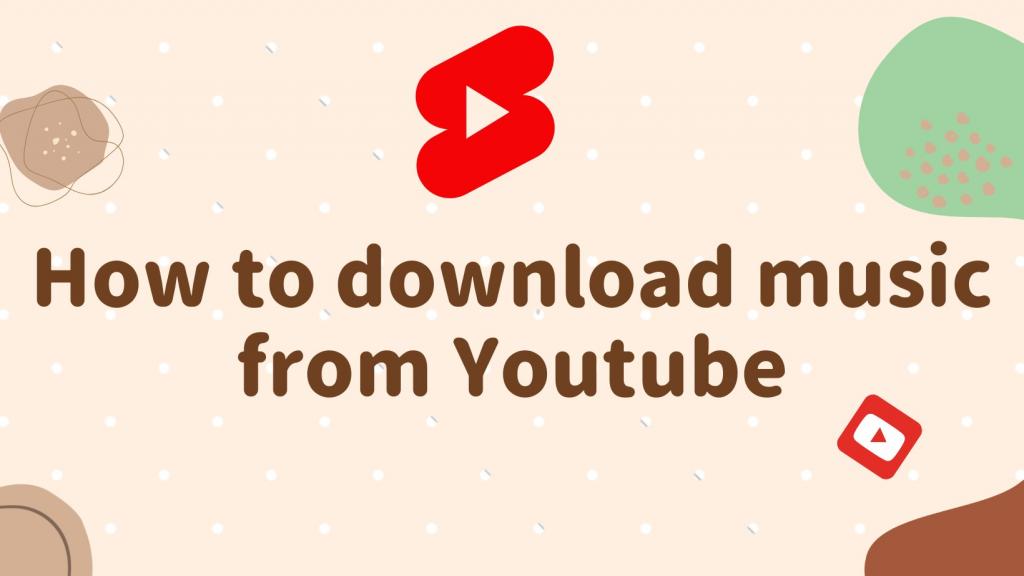Help! I can't watch YouTube! Explaining the causes and solutions.
Potential Causes and Remedies for YouTube Viewing Issues
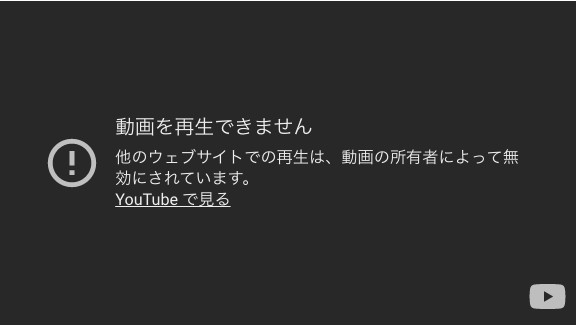
The problem of being unable to view YouTube can stem from various causes. The first thing to check is whether your internet connection is functioning correctly. Ensure that your Wi-Fi or mobile data connection is stable.
Next, make sure that your YouTube app or browser is up-to-date. Issues with playback may arise when using outdated versions. Update to the latest version via the app store or browser settings.
Additionally, clearing the cache or history on your device can sometimes resolve YouTube playback issues. Try deleting the cache and history from your settings menu.
YouTube viewing issues can range from simple to complex, but by following this guide—or by using a YouTube downloader to save videos in advance—you will be able to enjoy YouTube again.
Methods to Restart Video Playback
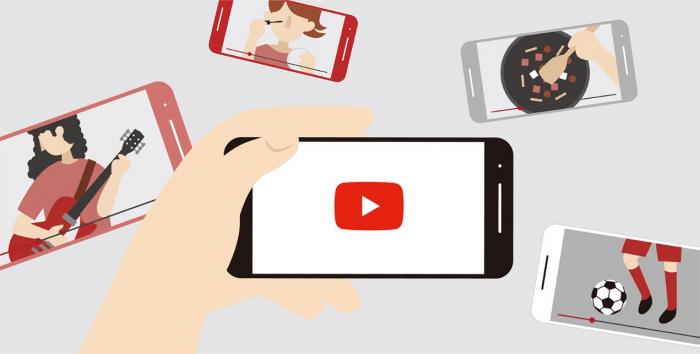
If you encounter a situation where a video does not play while watching YouTube, the first method to try is to restart the video playback.
Restarting video playback is quite simple: first, stop the video. Then, press the play button again to restart the video. This action may resolve temporary issues, allowing the video to play correctly.
Moreover, when restarting video playback, it's essential to recheck your internet connection. Temporary network issues might be causing playback problems. Confirm the status of your Wi-Fi or mobile data connection, and play the video again with a stable connection to potentially resolve the issue.
Troubleshooting Internet Connection Issues

If you face issues with YouTube playback, the first point to check is your internet connection. Problems with the internet connection can lead to playback issues on YouTube. Here are several troubleshooting methods for your internet connection.
Restarting the Wi-Fi Router
Firstly, try restarting your Wi-Fi router. If the router is not functioning properly, the internet connection itself may become unstable. Turning the power off and on can potentially improve the connection.
Checking Network Settings
Next, verify your network settings. Ensure that the password is entered correctly and that the Wi-Fi signal is strong. Check your settings again and make any necessary adjustments.
Using a Different Network
Lastly, attempting to use a different network can also be a solution. There may be issues with your home Wi-Fi environment, so trying YouTube with mobile data or a different Wi-Fi setup might help.
Internet connection issues can affect YouTube playback. Refer to the above points to troubleshoot and resolve any issues you may face.
How to Update the YouTube App
Keeping your YouTube app updated is essential for ensuring a smooth viewing experience. By updating to the latest version, you benefit from new features and bug fixes, enhancing your overall enjoyment.
First, check the Google Play Store or App Store to see if the latest version of the YouTube app is available. If an update is available, tap the update button to begin the process.
If the automatic update setting is enabled, the app will update automatically whenever a new version is released. However, if you prefer to update manually, you can turn off automatic updates in the settings and update at your convenience.
Once the update is complete, restart the YouTube app to apply the changes. Verify the new features and bug fixes, and enjoy a more pleasant YouTube viewing experience.
How to Lift YouTube Viewing Restrictions
Additionally, if you encounter viewing restrictions while enjoying YouTube, knowing how to lift these restrictions can be quite helpful. Should you face such limitations, try the following steps.
1. Verify Your Login Status
First and foremost, ensure that you are logged into YouTube. Certain content may be restricted if you are logged out. If not logged in, please log into your account.
2. Confirm Your Age
Some YouTube content is restricted to viewers over 18. If you haven't confirmed your age, do so through the settings. This action may remove the restrictions.
3. Check Filter Settings
YouTube has filters based on age and content. Verify if any filters are enabled in the settings and adjust the filter level as necessary.
Following these steps may help lift the YouTube viewing restrictions. If the issue persists, refer to YouTube's official support information for further assistance.
Steps to Clear Cache and History
If you encounter problems while viewing YouTube, clearing your cache and history might resolve the issue. Here are the simple steps to follow.
Open Your Browser
Begin by opening the browser you use on your device.
Access Browser History
From the browser settings or toolbar, select the option for browsing history or cache.
Clear Cache and History
Find and click the option to clear the selected items.
Restart Browser
After clearing the cache and history, restart your browser to save the changes.
By following these steps, you may resolve issues encountered while watching YouTube.
Updating and Checking Browser Settings
It is crucial to ensure your browser is updated and its settings are properly configured. An outdated browser or incorrect settings can hinder the smooth playback of YouTube videos.
First, update your browser to the latest version. If an update is necessary, select the update option from the browser menu and follow the instructions. Updating to the latest version may resolve issues related to YouTube video playback.
Next, check your browser settings. Ad blockers or plugins might be hindering YouTube playback. From the browser settings menu, disable ad blockers and plugins, or adjust settings to allow YouTube playback.
Updating and checking your browser settings can significantly increase the likelihood of resolving YouTube playback issues.
If the Above Steps Do Not Resolve the Issue, Refer to YouTube Official Support Information
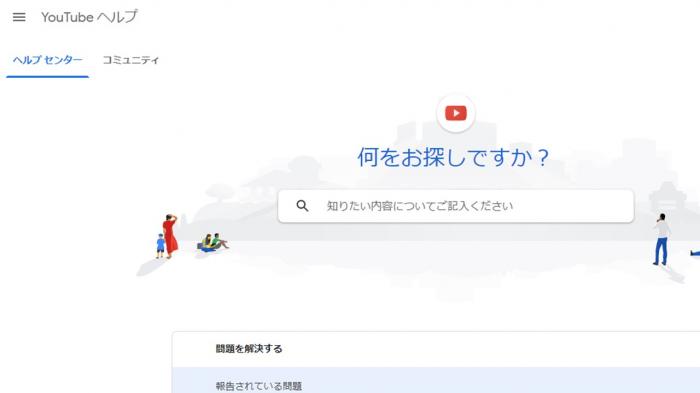
If these measures are ineffective, YouTube official support is available to assist you. The YouTube official support team operates 24/7, 365 days a year, and addresses a variety of issues.
YouTube official support covers the following issues:
- Account-related problems
- Video playback issues
- Channel creation and management queries
- Advertising and monetization concerns
You can contact YouTube official support through various methods, including phone, email, and chat. Additionally, the official support page features frequently asked questions and troubleshooting information, serving as a primary resource when issues arise.
YouTube official support offers services designed for user convenience, providing a wealth of information to help resolve problems. When in doubt, consult YouTube official support for assistance.